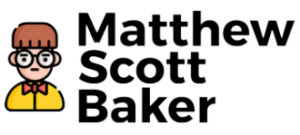The new Windows 10 (and Windows Server 2016) operating systems bring many new features to the table. One of the features is Remote Desktop (RDP). Remote Desktop is a very powerful tool and can be used to access your computer from anywhere in the world. It’s nice not having to be physically at your computer to access a program or files but RDP can be used for much more than just that.
If you’re like many people, you’ve probably used remote desktop applications to help you work on your computer from home or while you’re away on vacation. But what if you want to get even more work done in the office? That’s where remote desktop in Windows 11 becomes handy. Remote desktop in Windows 11 is a great way to access your work computer from almost anywhere, even if you’ve never had to use it before. You can use remote desktop in Windows 11 to access your computer over the web, or from any mobile device.
In Windows 11, there are many methods to activate Remote Desktop. We’ll go through them in this article. Windows 11 includes built-in support for remote connections, which enables you to manage a computer from another device using RDP (remote desktop protocol) client software, similar to many previous Windows versions. Remote access is blocked by default in Windows 11, so you’ll have to alter a few settings in Windows before you can access a computer from another device. In this post, you’ll learn how to enable Remote Desktop in Windows 11.
It’s worth noting that Remote Desktop Protocol is global and compatible with previous versions of Windows. This implies you can operate a Windows 11 PC from a Windows 7 or Windows 8 computer, and vice versa. However, if you wish to use RDP, your PC must be running Windows 11 Professional, Educational, or Enterprise SKU. You can use Windows 11 Home as a “client” (a device that connects to a distant PC), but you can’t access a machine that has the Home SKU. Fortunately, there are a plethora of free third-party remote control options, so this should not be an issue.
Tip: You can check your Windows SKU by opening Windows Settings > System > About > Windows Specifications.
In Windows 11, enable Remote Desktop Protocol.
Unlike Windows 10, which only has one interface for managing remote connections (the traditional Control Panel), Windows 11 offers two.
Follow these steps to activate Remote Desktop Protocol in Windows 11.
In Windows 11, go to Settings and enable RDP.
- By hitting Win + I in Windows 11, you may access the Settings menu.
- Go to System > Remote Desktop.

- Toggle the Remote Control option on.

- Click Confirm.

Your PC is now ready to connect to the internet through a remote connection. Leave the rest of the options alone. Uncheck the “Require devices to utilize Network Level Authentication” option if you intend to connect to a Windows 11 machine remotely from a computer running Windows XP or Vista.

Otherwise, keep it turned on to improve connection security.
In the Windows 11 Control Panel, enable Remote Desktop.
A legacy technique that works on Windows 10, Windows 8, and Windows 7 is available here.
- In the Run box, press Win + R and type the SystemPropertiesAdvanced command.
- You can also get to the same window in Windows Settings > System > About and click/tap any link in the Related Links section.
- Select Allow remote connections to this machine from the Remote tab.

- Uncheck the “Allow connections only from machines running Remote Desktop with Network Level Authentication” option if you need to access your computer from Windows XP or Vista.
Allow users to connect to Windows 11 through Remote Desktop Protocol (RDP).
All current users with Administrator rights have remote access enabled by default in Windows 11. If you’d want to add another user, follow these steps:
- Go to Windows Settings > System > Remote Desktop.
- Users with Remote Desktop Access should be selected.

- Click Add in a new window.

- After that, type in the user name and click Check names. Note: If you wish to add a user that signs in with a Microsoft Account, you’ll need to provide their email address.

- To save your changes, click OK.
The traditional Control Panel applet may be used to add RDP users.
Alternatively, you may use the traditional Control Panel applet to select user accounts that will be allowed to login to your device through RDP. There is a command that will open it immediately.
Follow these steps to add RDP users to the Control Panel.
- To open SystemPropertiesRemote, enter Win + R and type SystemPropertiesRemote, then press Enter.

- Select users… by clicking the button.

- Click the Add button in the following dialog.

- Click Check names after entering the user name.
- Click the Advanced… option if you can’t recall your user name.

- Click Find now in the Select users… dialog.

- Finally, click OK after selecting the user account for whom you wish to enable RDP access.

You may now use accessible accounts to remotely manage a Windows 11 PC.
Please help us.
Winaero is completely reliant on your help. Use these choices to assist the site keep providing you interesting and helpful information and software:
{“@context”:”https://schema.org”,”@type”:”FAQPage”,”mainEntity”:[{“@type”:”Question”,”name”:”Does Windows 11 have Remote Desktop?”,”acceptedAnswer”:{“@type”:”Answer”,”text”:”
Windows 11 does not include Remote Desktop, however, it is available as a free download on the Microsoft Store.
Yes, Windows 11 has a Voice Assistant much like Cortana. The name of the voice assistant is Mycroft.
Q: How do I get Beat Saber for Playstation VR”}},{“@type”:”Question”,”name”:”Can you enable RDP remotely?”,”acceptedAnswer”:{“@type”:”Answer”,”text”:”
Yes, you can easily enable remote desktop remotely via PowerShell or WMI.
Q: Can you ping the network from another computer?
Use the command prompt to ping the network via IP address.
Q: What is the command prompt?
The command prompt (also”}},{“@type”:”Question”,”name”:”How do I enable incoming RDP?”,”acceptedAnswer”:{“@type”:”Answer”,”text”:”
In the Windows 2008 server, go to the terminal and type in services.msc. Once this loads up, scroll down until you find Remote Desktop Services and double click on it. Once this loads up, go to the General tab and choose automatic. Click Apply, and”}}]}
Frequently Asked Questions
Does Windows 11 have Remote Desktop?
Windows 11 does not include Remote Desktop, however, it is available as a free download on the Microsoft Store. Yes, Windows 11 has a Voice Assistant much like Cortana. The name of the voice assistant is Mycroft. Q: How do I get Beat Saber for Playstation VR
Can you enable RDP remotely?
Yes, you can easily enable remote desktop remotely via PowerShell or WMI. Q: Can you ping the network from another computer? Use the command prompt to ping the network via IP address. Q: What is the command prompt? The command prompt (also
How do I enable incoming RDP?
In the Windows 2008 server, go to the terminal and type in services.msc. Once this loads up, scroll down until you find Remote Desktop Services and double click on it. Once this loads up, go to the General tab and choose automatic. Click Apply, and
Related Tags
This article broadly covered the following related topics:
- windows remote desktop rdp
- remote desktop rdp windows
- rdp remote desktop windows
- rdp windows remote desktop
- remote desktop rdp windows 7